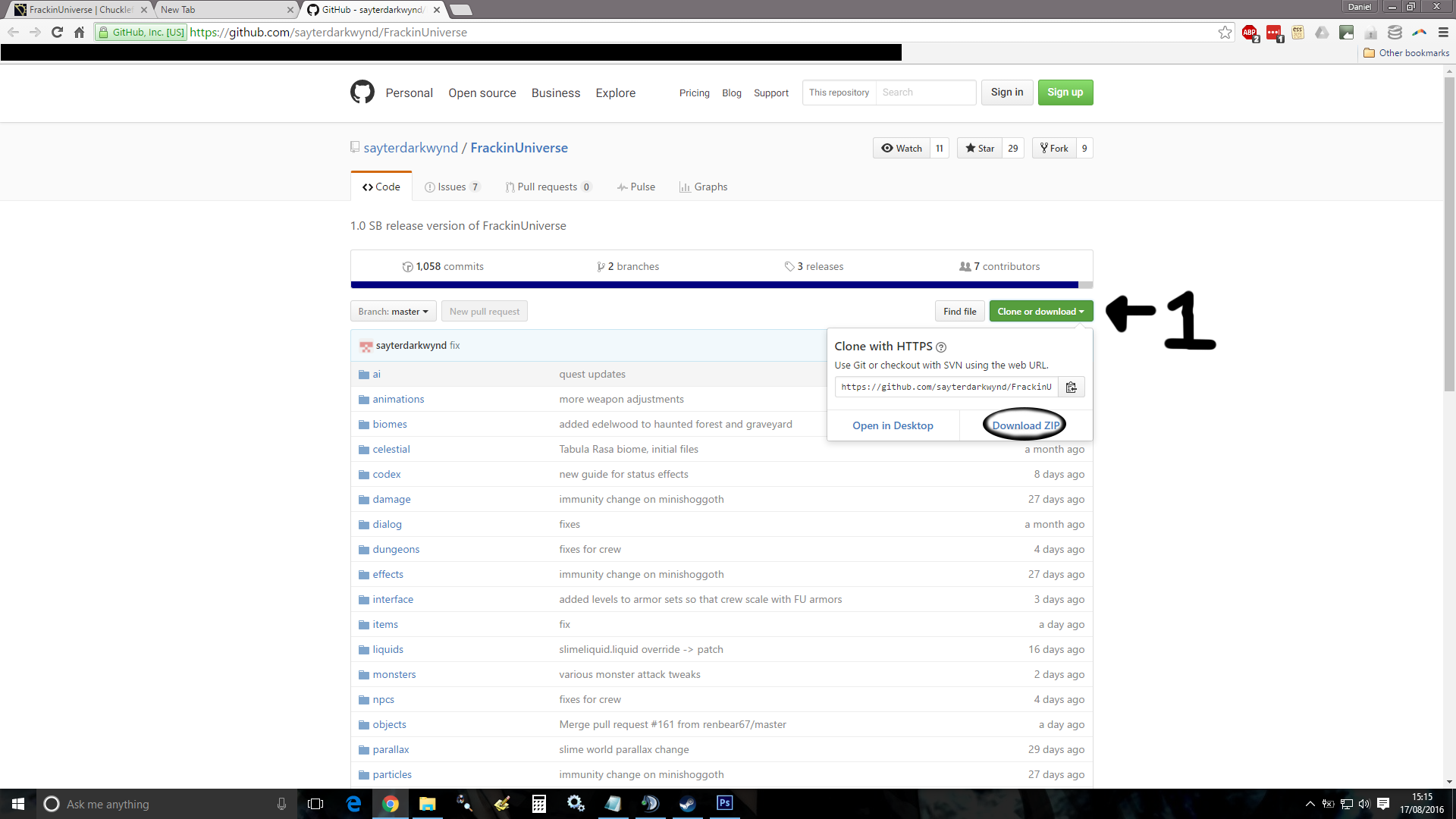How to Add Mods to a Dedicated Starbound Server Config File
Overview
How to start a Starbound dedicated server with Frackin Universe.
Getting Started
Getting a dedicated server running with Frackin Universe can at times be frusturating. This guide will attempt to make this process a bit easier. there are four methods of doing this that can be found below.
NOTE: We have not yet found a way to get dedicated servers to run correctly with the Workshop version of the mod. If you are subscribed to Frackin Universe on the workshop, please unsubscribe now.
Navigate to: The Chucklefish Forums[community.playstarbound.com] and download the mod from either Chucklefish or GitHub. Alternatively we have now found a way of using a dedi with mods from the Steam Workshop.
[Method 1] PenGUIn
This Section is for those of you who like having a nice GUI to look at when managing a server or for those who want a simplified server setup process.
Step 1: Download PenGUIn from here[community.playstarbound.com]
Step2: Goto where you downloaded the PenGUIn.exe file and move it it to your starbound directory where the "starbound_server.exe" is that you use to launch your server normally.
If you do not know where the starbound_server.exe is located you can find it by:
- Right clicking starbound in your steam library
- Clicking on "properties"
- Select the "LOCAL FILES" tab at the top of the properties window
- Click the "BROWSE LOCAL FILES…" button (this will take you to your starbound directory in steam)
- at this point you'll need to know if you have a 32 or 64 Bit Operating System (if you don't know you can easily find out by holding down the windows key and pressing the pause break key (Win + Pause Break) which will pop up a window with basic system information. all you need to look at is "System type")
- Once you've found out which folder you needed to drop the penGUIn.exe in (win32/win64)
Step 3: Create a shortcut to your desktop then launch PenGUIn.exe
Step 4: the rest should be obvious for most of you, when you launch PenGUIn you'll find basic server actions in the bottom left of the interface (Start/Restart/Stop), there's a lot of information this application provides in one place for ease of access take some time to go through it at your own leisure.
MODS: installing mods is the same as all the other methods but i would recommend following the steps laid out in [Method 3] as it makes life a lot easier.
[Method 2] Downloaded from GitHub
- Go to Sayter's github repository[github.com] for the mod and download the zip file there. Image below.
1.
- Navigate to the file you downloaded from GitHub.
- Extract it to steam/steamapps/common/starbound/mods (NOTE: Location may vary depending on where you installed the game.)
- Rename the folder to FrackinUniverse or this WILL NOT WORK.
1.
Almost done! Continue to Port Forwarding.
[Method 3] Steam Workshop
This is probably the simplest method in terms of keeping the mod updated for both the host and the other players that play on their server.
goto the Workshop for Starbound and search for FrackinUniverse Authors name is Sayter, once you find the mod Subscribe to it. Images below.
1.

2.
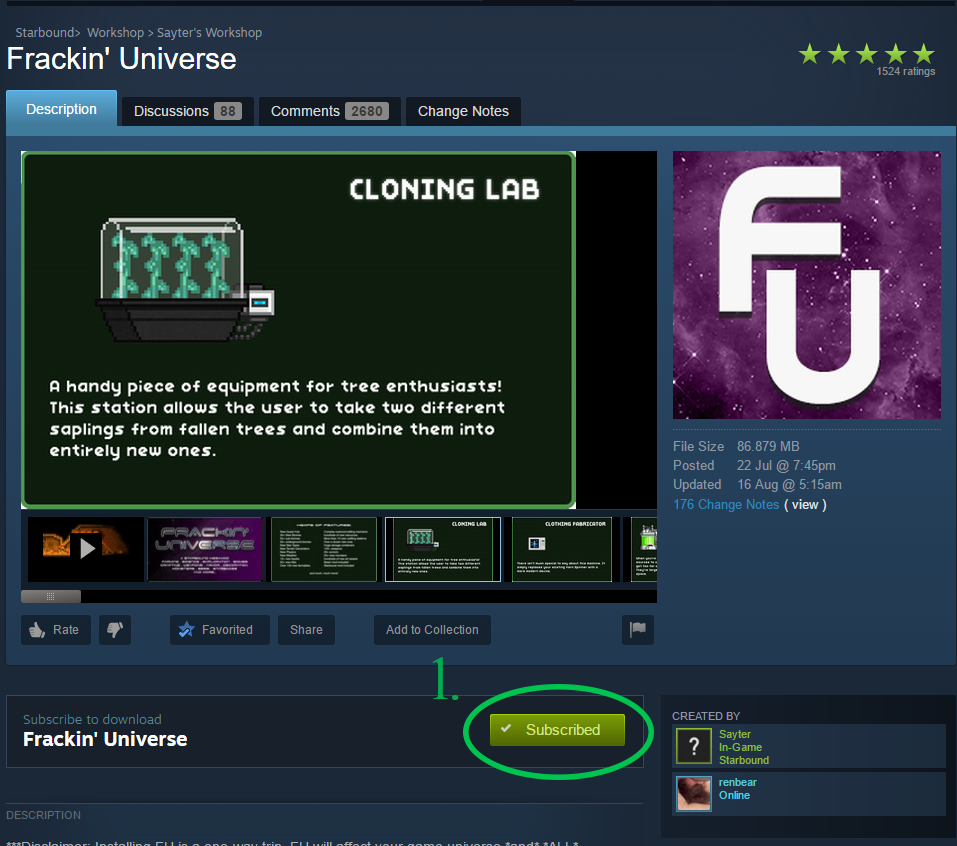
now you'll have to make it so that your server can see the Workshop mods you need it to, for that please look at Misunderstood Wookie's guide
[Method 4] Downloaded from ChuckleFish
- Create a ChuckleFish forums account[community.playstarbound.com]. Images can be found below.
1.
2.
- After you log in to your account download the file at the top right of the mod page. Image can be found below.
1.
- Find the file you downloaded and exract it to steam/steamapps/common/starbound/mods. (NOTE: File location may vary based on which drive you installed the game on.)
Almost done! continue onto Port Forwarding for next steps.
Port Forwarding
This is REQUIRED for people to connect to you 99% of the time. If you haven't port forwarded and have followed this guide correctly and it STILL doesn't work, then port forward, chances are your problems will be solved.
You will need to forward port 21025 on your router AND add exceptions in your windows firewall.
(NOTE: If you have a third party anti-virus / firewall you MAY need to add exceptions for the game and or ports for it aswell. However I personally have never had any need for this step. If this becomes a problem for you, you'll have to find a guide for your specific Anti-virus.)
For specific information on how to port forward for your router, look on the back or bottom of your router for the model number, and google the model number + port forwarding guide. This should provide you with enough information to get you through it. Every router is different, so I cannot possibly give a detailed guide for everyone.
Personally I forward TCP and UDP both, but Starbound claims you only need to forward TCP.
You can use a website such as CanYouSeeMe[www.canyouseeme.org] to figure out if your port forwarding did indeed work, otherwise, you can just have someone attempt connection.
You can also use CanYouSeeMe[www.canyouseeme.org] to figure out your public IP for helping people to connect to you.
Thats it! continue on with the guide.
Finishing up
Launch your Starbound and proceed to the options menu. At the bottom right, make sure that Allow Assets Mismatch IS CHECKED ON. Otherwise you may have trouble connecting to eachother.
Now close the game and launch your dedicated server and you're done! You're now ready to play Frackin Universe with your friends and enemies alike.
Copyright information
We own none of the content in this guide other than the guide itself. All images within the guide are property of their respective creators.
We have no claim to FrackinUniverse all rights remain with it's creators
How to Add Mods to a Dedicated Starbound Server Config File
Source: https://steamsolo.com/guide/frackin-universe-dedicated-server-setup-starbound/